Raspberry Pi and MotionEye – Setting up your own video surveillance
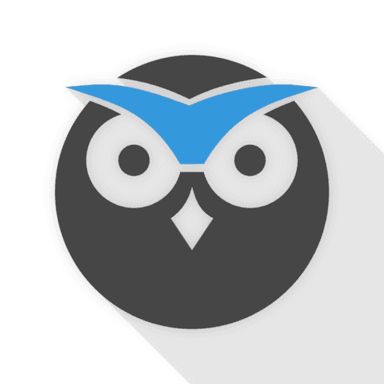
Requirements:
- Raspberry Pi Model B
- USB Webcam
- Ethernet Cable or Wifi USB
- Power
Step 1: Connecting your camera.
Connect your camera to your Raspberry Pi. In my case I am using Logitech C920. Once you have your camera connected, restart your Raspberry by typing:
sudo reboot
Once you have rebooted, list the usb devices connected on your Raspberry by typing.
lsusb
Your result should be similar to this:
Bus 001 Device 004: ID 046d:0821 Logitech, Inc. HD Webcam C910
Bus 001 Device 003: ID 0424:ec00 Standard Microsystems Corp. SMSC9512/9514 Fast Ethernet Adapter
Bus 001 Device 002: ID 0424:9512 Standard Microsystems Corp. LAN9500 Ethernet 10/100 Adapter / SMSC9512/9514 Hub
Bus 001 Device 001: ID 1d6b:0002 Linux Foundation 2.0 root hub
In our case, we are interested in Logitech Webcam C910. By default, the Rasbpian Jessie OS comes with several preinstalled webcams.
Step 2: Installing Motion and prerequisites
We then need to install motion.
sudo apt-get install motion
As you probably know, ffmpeg is missing from the official Debian repos. Moreover, the variant offered by deb-multimedia.org no longer works with Raspbian after recent updates. You can either compile it yourself (not recommended) or download this prebuilt package and install it:
wget https://github.com/ccrisan/motioneye/wiki/precompiled/ffmpeg_3.1.1-1_armhf.deb
dpkg -i ffmpeg_3.1.1-1_armhf.deb
We finally install all the prerequisites:
apt-get install python-pip python-dev curl libssl-dev libcurl4-openssl-dev libjpeg-dev libx264-142 libavcodec56 libavformat56 libmysqlclient18 libswscale3 libpq5
Step 3: Installing Motioneye
To install motioneye we can use pip.
pip install motioneye
- Prepare the configuration directory:
mkdir -p /etc/motioneye cp
/usr/local/share/motioneye/extra/motioneye.conf.sample
/etc/motioneye/motioneye.conf
- Prepare the media directory:
mkdir -p /var/lib/motioneye
- Add an init script, configure it to run at startup and start the
motionEyeserver:
cp /usr/local/share/motioneye/extra/motioneye.systemd-unit-local
/etc/systemd/system/motioneye.service systemctl daemon-reload
systemctl enable motioneye systemctl start motioneye
Step 4: Running the application!
Once you have everything installed, visit your raspberry’s IP address with the port number 8765.
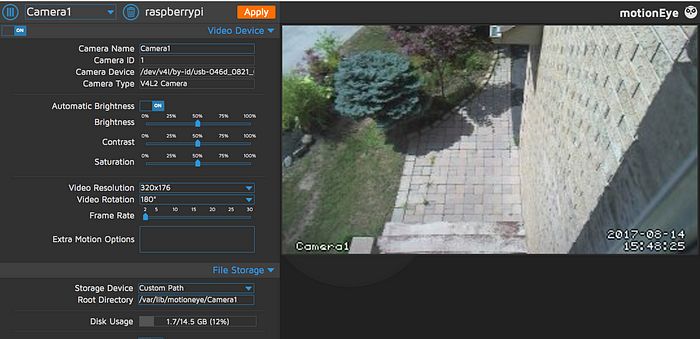
You are done! MotionEye features motion control as well as the ability to connect multiple cameras.